- 1 Introduction
- 1.1 About ZenTao
- 1.2 How to get support
- 2 How to Install ZenTao
- 2.1 Choose the best installation
- 2.2 ZenTao Cloud
- 2.3 One-click Installation Package for Windows (Recommended)
- 2.4 One-click Installation Package for Linux
- 2.5 Source Code Installation Package (for all Systems)
- 2.6 Set up Virtualbox for ZenTao
- 2.7 Softaculous service
- 3 Upgrade ZenTao
- 3.1 Choose Upgrade
- 3.2 Upgrade by source codes (General for all systems)
- 3.3 Upgrade for one-click installation package for windows users (xampp)
- 3.4 Upgrade for one-click installation package for Linux
- 4 Users and Groups
- 5 Simple Application
- 6 Basic Application
- 6.1 Basic Workflow
- 6.2 Agile and Scrum
- 6.3 ZenTao and Scrum
- 6.4 ZenTao Tutorial for Rookies
- 6.5 Create a Product
- 6.6 Create a Story
- 6.7 Create a Project
- 6.8 Confirm Stories
- 6.9 Decompose Tasks
- 6.10 Report a Bug
- 6.11 Manage Contacts
- 6.12 Customization
- 7 Advanced Application
- 7.1 Workflow
- 7.1.1 ZenTao Workflow
- 7.2 Personal management
- 7.2.1 My To-dos
- 7.2.2 My Task, Story and Bug
- 7.2.3 My Profile
- 7.3 Product Manager
- 7.3.1 Manage a Product
- 7.3.2 Create and Review a Story
- 7.3.3 Change and Review a Story
- 7.3.4 Story Status
- 7.3.5 Notes for Writing a Story
- 7.3.6 Product Module
- 7.3.7 Release Plan
- 7.3.8 Create a Release
- 7.3.9 Roadmap
- 7.3.10 Manage Documents
- 7.3.11 Product Meetings
- 7.3.12 Project Management, Presentation and Summary
- 7.3.13 Story Reports
- 7.4 Project Manager
- 7.5 Development Team
- 7.5.1 Project planning meeting and decompose tasks
- 7.5.2 Claim and update Tasks
- 7.5.3 Create a Build
- 7.5.4 Test Task
- 7.5.5 Resolve a Bug
- 7.5.6 Manage Documents
- 7.5.7 Confirm Bugs
- 7.6 Testing Team
- 7.6.1 Bug Management
- 7.6.2 Submit a Bug
- 7.6.3 Confim and Close a Bug
- 7.6.4 Activate a Bug
- 7.6.5 Find a Bug
- 7.6.6 Test Case
- 7.6.7 Create a Test Case
- 7.6.8 Manage a Test Task
- 7.6.9 Execute Cases and Report Bugs
- 7.6.10 Reports
- 8 Configuration
- 8.1 Maintain ZenTao
- 8.1.1 Initialize scripts
- 8.1.2 Back up ZenTao
- 8.1.3 Recover the deleted
- 8.1.4 Update Burndown charts
- 8.2 Deploy ZenTao
- 8.2.1 Guest Login
- 8.2.2 Cnfigure Email
- 8.2.3 Set Super Admin
- 8.2.4 Configure Static Access
- 8.2.5 Delete "zentao" from your address
- 8.2.6 Integrate ZenTao with SVN
- 8.2.7 Integrate ZenTao with Git
- 9 Custom Development
- 9.1 ZenTao Mechanism of Developing
- 9.2 ZenTao Directory
- 9.3 Modify files
- 9.4 ZenTao Database
- 9.5 Common Modules
- 9.6 Add features to navigation bar
- 9.7 Examples: Modify Language Prompt
- 9.8 Examples: set priority when creating bugs
- 9.9 Web Editor
- 9.10 Packaging Standards of ZenTao 1.1
- 10 Other Relevant Issues
- 10.1 About third-party code
- 10.2 ZenTao FAQ
- 10.3 How to Help ZenTao
- 10.4 ZenTao Business Service
- 10.5 Acknowledgement
Initialize scripts
- 2015-09-14 10:13:46
- azalea
- 11288
- Last edited by xiying guan on 2018-12-06 10:10:21
ZentaoPHP framework enables configuration and maintenance of ZenTao through the command. Please read http://devel.cnezsoft.com/book/extension/34_cli.html for more info about it.
The command line is very powerful, but it is a little bit complicated to use it. So common scripts, such as scripts to database backup and Burndown chart updating, have been provide in ZenTao 4.0+. Next, let's initialize these scripts.
1. Windows
Use init.bat script in the Windows. For example, ZenTao is installed in the directoy of i: \ xamppcd i:\xampp\zentao\bin init.bat
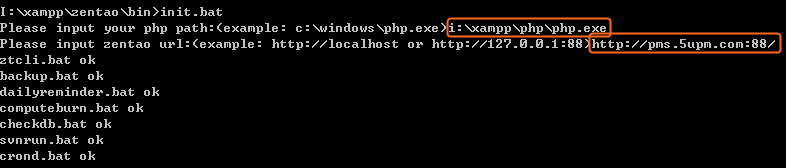
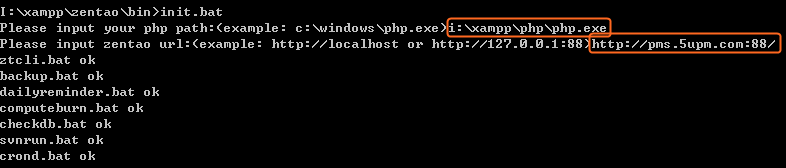
- This script will notify you to enter the PHP file path, i:\xampp\php\php.exe. If other php environment is run, please enter your actual path.
- You also need to enter ZenTao URL path. Please enter your actual domain, e.g. pms.abc.com. If the Port Number is not 80, you also need to enter the port number. Notes: For the one-click installation package of Windows or Linux, the address is http://127.0.0.1:88/ zentao (http://127.0.0.1:88/pro for the Pro version). " zentao" must be included (for the professional version, include "zentaopro").
- When the path of php executable files is set, init.bat will automatically generate scripts, such as backup.bat and computeburn.bat.
2. Linux
For Linux,
init.sh will be used. Take the Linux one-click installation package as an example.cd /opt/lampp/zentao/bin sudo ./init.sh
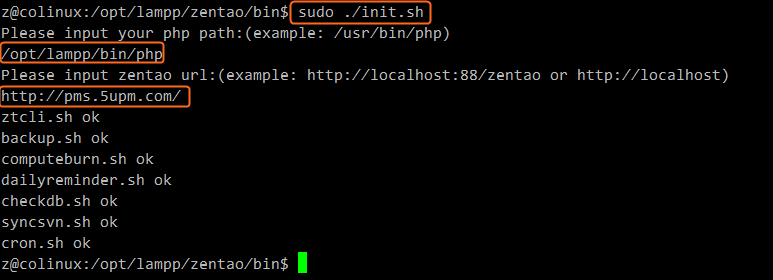
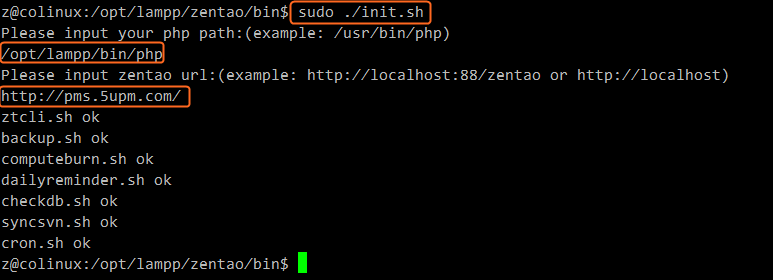
- This script will prompt you to enter the path of php executable files /opt/lampp/bin/php. For other php environment, please enter your actual path.
- You also need to enter the URL path for ZenTao. Please fill according to you actual domain, e.g. pms.abc.com. If the Port Number is not 80, you also need to enter the port number.
- When the path of php executable files is set, init.bat will automatically generate scripts, such as backup.bat and computeburn.bat.
3. Generate one-click installation package through the control panel for Windows
For Windows one-click installation package, scripts can be genetated through the control panel.
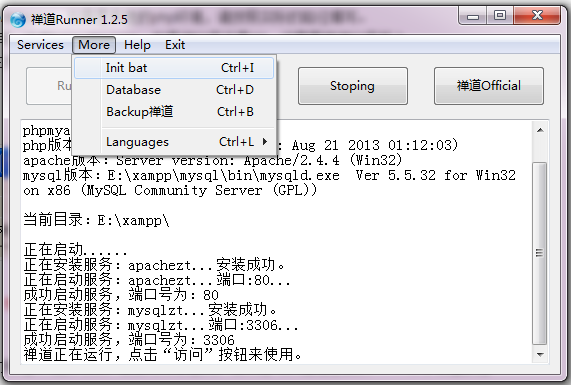
4. Generate one-click installation package through control panel for Linux
For Linux one-click installation package, scripts will be automatically generated when executing start or start88 script to start ZenTao runtime. The scripts can be regenerated later through the init.sh mentioned above.Notes: When generated through start or start88 script, the access path to ZenTao is automatically judged. So it may be wrong. If it is wrong, you can execute init.sh manually to regenerate scripts.
